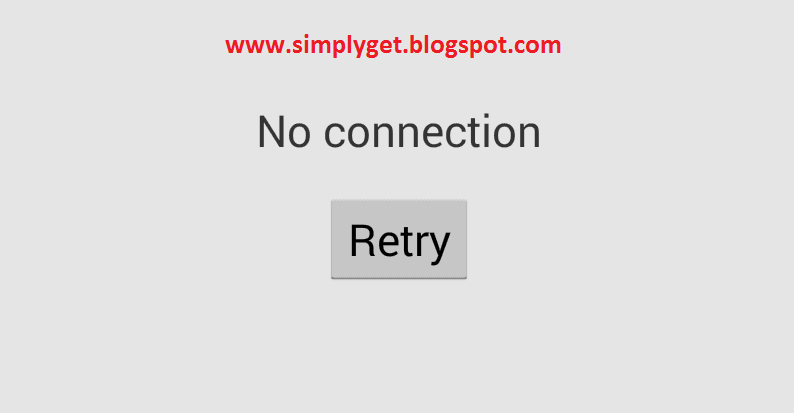
Also Read How to Block a Contact on WhatsApp
There often comes a time when you are tinkering with the latest Android apps and suddenly Google Play market pops up annoying “No Connection, Retry” error message even though your WiFi/3G/LTE connection is working smoothly and all the other internet apps are running fine. When I first experienced this problem, I had no clue what made all Google Play services including Gmail, Play Movies, Music, Magazines stop working. I tried to use different WiFi connection, VPN’s, changed DNS servers, restarted my Android phone but still no avail. Then finally, after hours of struggle I came up with solution which one would have never thought of.
How to fix Play Store “No Connection, Retry” Error
Here’s a list of common solutions to this problem, do these steps until the error message disappears.
1. Fix Date and Time Settings
It works 80 percent of the time. Google Play Services sync with their master servers to send and receive data, to do this your device time and date should be correctly set. I used to change time settings to cheat extra lives on Candy Crash Saga and later that turned out to be the main culprit behind connection error issue.
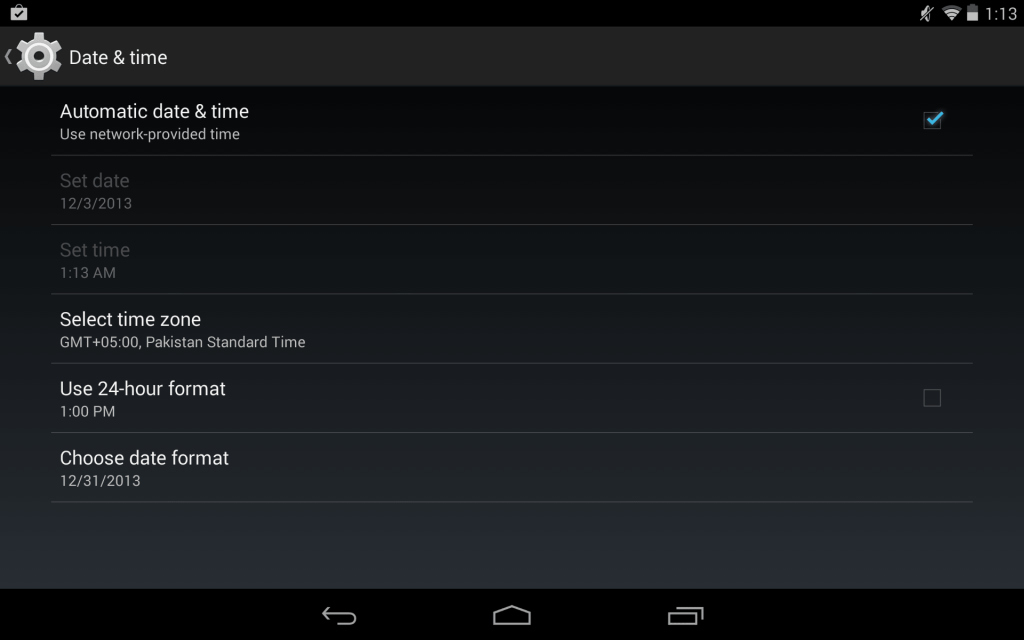
- Go to Settings > Date & Time
- Check Automatic date & time
- Or alternatively, you can set time by yourself, just make sure it is correct.
2. Clear Google Play Store App Cache
Also Read How To Make Backup Or .apk Of Android Apps Downloaded From Play Store Using AVG Mobile Antivirus?
Android OS keeps cache of Google Play Store items in order to quickly serve content to users and to save bandwidth at same time. Sometimes it causes issues and could be one of the reasons behind connection error. It is wise to clear cache and restart the Play Store. By doing this, not only it will resolve the issue but it will also serve you recent/fresh apps for download and purchase
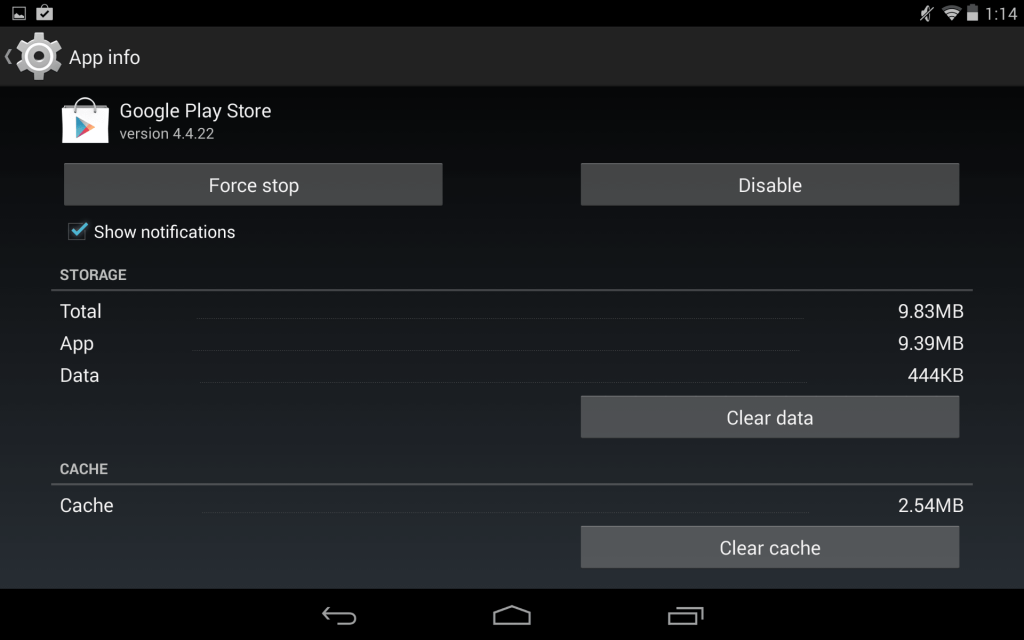
- Go to Settings > Apps
- Swipe right to ALL
- Scroll down and tap Google Play Store
- Press Clear Data button and tap OK
3. Change or Re-login your Google Account
If you previously changed the security settings or password of your Google account. You need to update the account settings on your Android device. Also, you can switch to other account.
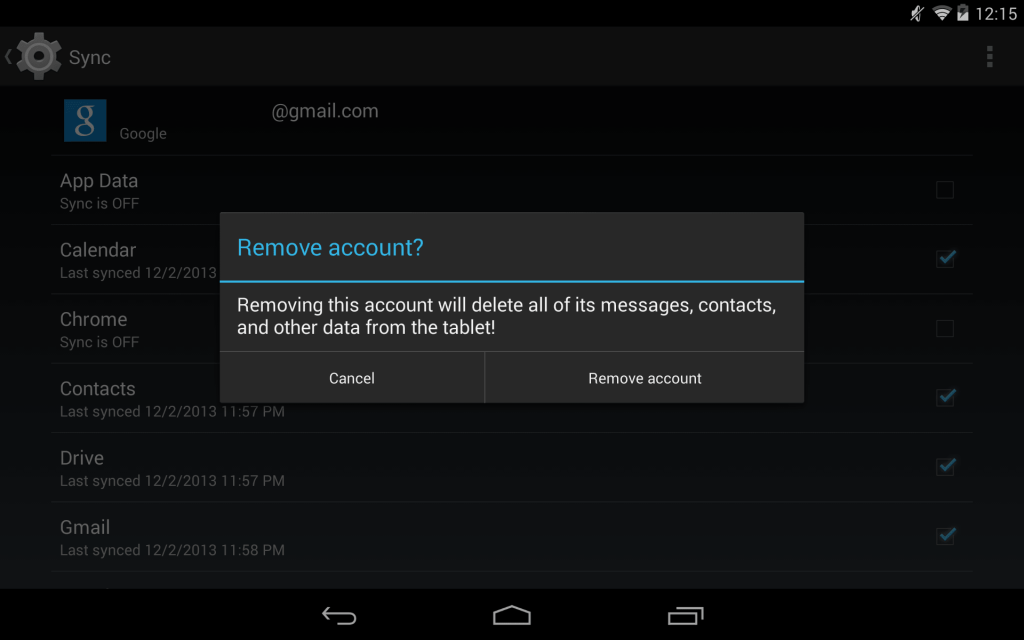
- Go to Settings > Accounts > Google
- Tap your primary Google account
- Open options from right top corner, click remove account.
- Now open Play Store, it will ask you to login your Google account again.
4. Uninstall Updates
Also Read Three Best Apps To Remove Adds From Android Games, Apps and Browser
Sometimes Google Play Store updates automatically and makes changes without user permission. If the above mentioned steps don’t help you, use the “uninstall updates” option of Play Store app, it will revert to previous version and may also fix the problem.
- Go to Google Play App settings (refer to Step #2)
- Press Uninstall Updates
5. Remove any proxy or VPN software
Remove any existing proxy or VPN services and connect directly to the internet before accessing Play Store.
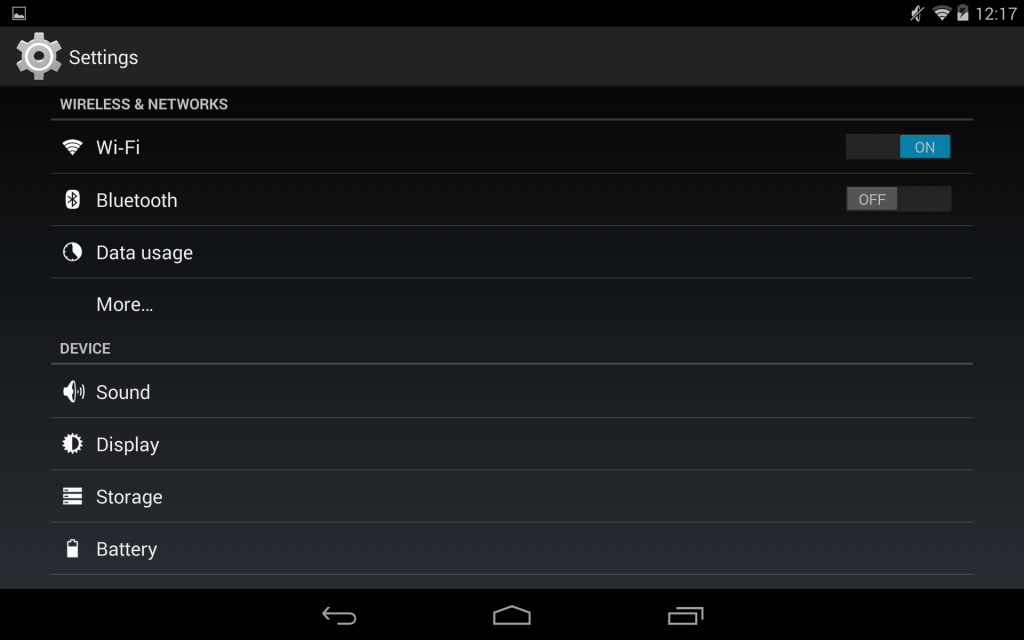
- Go to Wireless & Network, modify your WiFi settings, go to advanced options and remove any proxy servers.
- Disconnect any VPN connection or apps you have running in background.
6. Delete hosts file
For advanced users only. If you rooted your Android device, do the following.
- Open File Manager App.
- Browse to root/system/etc.
- Delete hosts.txt file
7. Factory Reset your Phone/Tablet
Also Read 5 great Android app alternatives to Gmail
This comes as a last resort. If anything mentioned above does not work. It’s time to do a full factory reset to your phone. It will clear everything and put your device in its original condition. Make sure you back-up your contacts and files before you perform a reset, else you will lose everything.
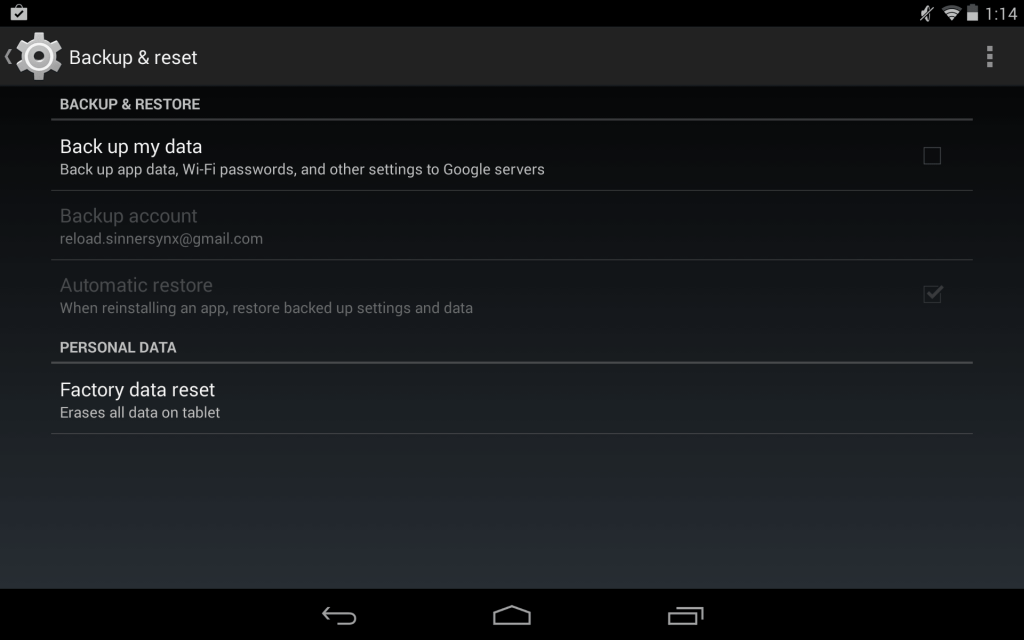
- Go to Settings > Backup & reset
- Click Factory Data Reset
If the all the solutions don’t help, please contact your ISP(Internet Service Provider) if they are blocking Google IP addresses. You may also want to visit the service center of your Android phone/tablet manufacturer. If you have any tips related to this issue, post a comment.
Also Read Top 12 Dictionary Apps to Use Offline For Android And iOS
NOTE: Feel Free To Comment....





0 comments: