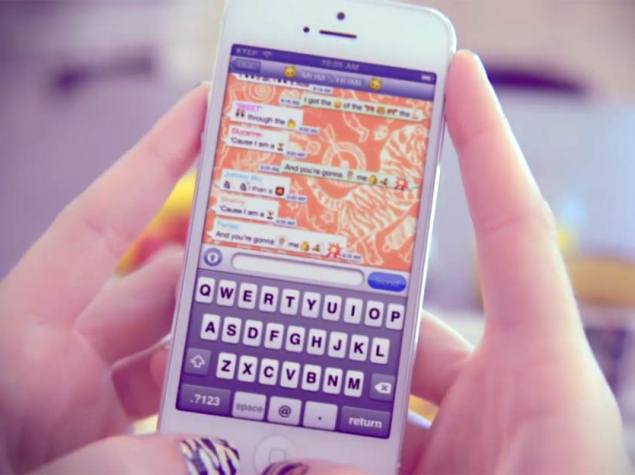
Also Read How To Make Backup Or .apk Of Android Apps Downloaded From Play Store Using AVG Mobile Antivirus?
There's a lot to love about WhatsApp, the persistent messager who isn't going to take no for an answer isn't one of them. Thankfully, this is a problem that is really easy to solve - just block the offenders and move on. It sounds like a fairly final step, but it can make your life a lot easier.
Not sure how to block someone on WhatsApp? We have the answer, for almost any phone.
WhatsApp for Android
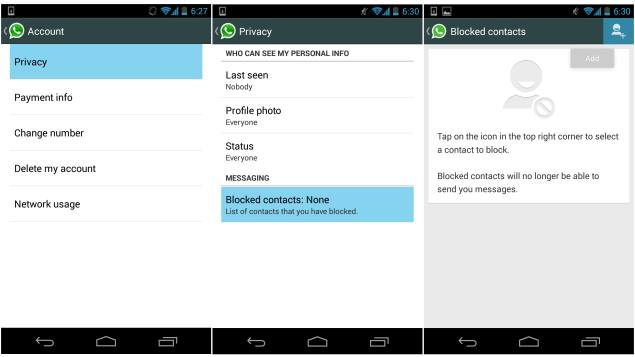
- First launch WhatsApp and then click on Menu in it. Commonly it's a 3-dots symbol on the top right-corner and for those who have a menu button in the three capacitive button at the bottom can access it from there (usually bottom left-most or right-most touch capacitive button).
- Under the Menu user will find Settings.
- Tap on Settings and find Privacy option and select.
- Once user is under Privacy, last option will be Blocked Contacts with count (e.g. None, 1, 5, 7, 19 etc.) of already blocked contacts.
- Tap on Blocked Contacts and add WhatsApp contacts that you wish to block. These blocked users will not be able to send message or see Profile Photo or the Last Seen info thereafter.
- Users can block a particular contact by simply tapping on that contact and by clicking Menu, select the last option says More and then the first option will be Block.
- Here you can use the same method to unblock these contacts if you wish, by tapping on the contact, clicking Menu and choosing Unblock.
Also Read The Best Screen Sharing Tools for Windows, Mac & Mobiles
WhatsApp for iPhone
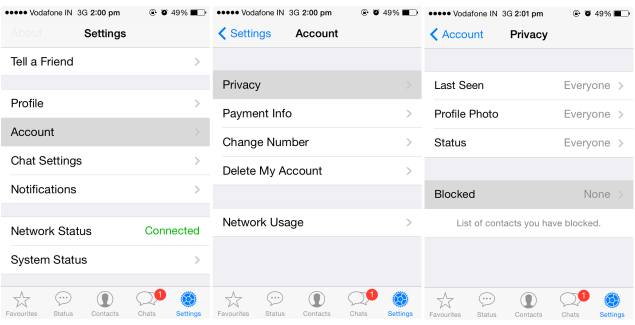
- First launch WhatsApp and then tap on Settings in it, located at the bottom right corner.
- Now in Settings find an option says Account, just above the Chat Settings.
- In Privacy tap on Blocked and Add New contacts from WhatsApp address book.
- Here a user can also unblock a contact, with just a swipe on it to the left and select Unblock button.
WhatsApp for Windows Phone
- Launch WhatsApp, in the main chats screen, tap on the 3-dots symbol (Menu) in the bottom right corner.
- Select Settings under Menu and tap on Blocked Contacts.
- Now tap on the Plus (+) sign to select WhatsApp contacts.
- User can also Unblock a contact here with a long press on blocked contact and then chooseDelete.
- Finally tap on the Check mark to save the changes in both cases while blocking or unblocking.
Also Read Three Best Apps To Remove Adds From Android Games, Apps and Browser
WhatsApp for BlackBerry 10
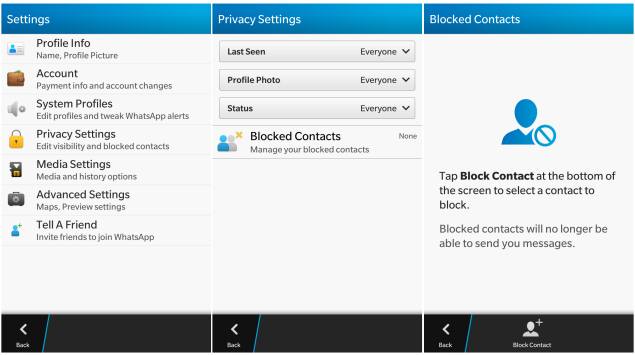
- First launch WhatsApp and then slide down from the top of the glass to reveal a gear wheel shaped Settings button.
- Tap on Settings and find Privacy Settings option.
- Under Privacy Settings, last option will be Blocked Contacts with count (e.g. None, 1, 5, 7, 19 etc.) of already blocked contacts.
- Tap on Blocked Contacts and add WhatsApp contacts that you wish to block, by clicking on the Block Contacts button at the bottom of the screen. These blocked users will not be able to send message or see Profile Photo or the Last Seen or even the Online info thereafter.
- Here you can use the same method to unblock these contacts by tapping on that contact, and then tapping on Unblock - Contact name/number.
WhatsApp for BlackBerry 7
- First launch WhatsApp and got to Settings, shown with a gear wheel symbol in top band second before New Chat (shown as a pencil symbol).
- Now in Settings find Privacy Settings below System Profiles.
- Last option in Privacy Settings will be Blocked Contacts.
- Click on Blocked Contacts and click the add contact symbol in the top right corner of the display and now can either search or scroll to the contact to be blocked.
- Blocked contacts can also be Unblocked from here just by clicking Options key.
WhatsApp For Nokia Symbian
- First launch WhatsApp and then press Options key.
- Now select the first option Settings and press the same key again or the centre OK key if you have in your device.
- Now the find the option name General (gear wheel symbol) and select.
- Here the last option will be Blocked, click on it and press the option key again to Add Contactfrom a list of WhatsApp contacts.
- Blocked contacts can also be removed easily from here, just by selecting it and pressingOptions key.
WhatsApp for Nokia Asha
- First launch WhatsApp and tap on Options at the bottom left of the display.
- Now scroll down to Settings just above the last option About.
- Now in Settings menu select the Blocked Contacts above the Notifications.
- Use the option key again to Add Contacts from the list or search it by name.
- Unblock the contact with just a tap and then select the Unblock option at the bottom in centre.
NOTE: Feel Free To Comment....





0 comments: