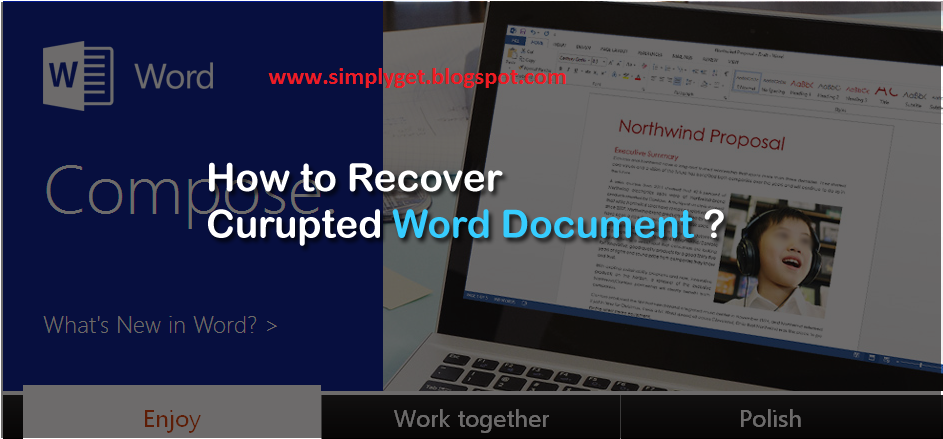
Also Read HOW TO CHECK YOUR ANTIVIRUS IS REAL OR FAKE
Getting your word document corrupted can be frustrating, because if you can’t recover it all your hard work will go in vain. Few days ago I was writing an full detailed article of more than 1300 words and when I reached to almost 800 words suddenly my PC turned off because of power failure even the UPS was not working.
After few minutes I turned my PC On and tried to open the word document to continue with the article, but surprisingly I kept getting an annoying message saying your Word document is corrupted, please try to repair it.
So I began with traditional ways of repairing the document like restarting the PC, Using inbuilt MS word repairing tool, renaming the file (I was unable to rename the corrupted word document for unknown reason) copying the file to another computer (I was unable to copy corrupted document file to another location or computer), used Word document repairing tools (the tool was unable to find my corrupted file), asked Google, but no solution found.
Lastly I decided to check my hard drive for errors using inbuilt tool and checked the automatically fix errors box. Finally! I recovered my corrupted word document using inbuilt hard drive error checking tool.
Also Read How to transfer data Between two computers Using LAN Wire
So, if your Word document is corrupted and looking for a way to recover corrupted word document then here we have few methods to recover your corrupted MS word document or files on Windows PC.
Method #1: Restart Your PC

Sometimes a simple restart can fix the issue of corrupted word document. Before you proceed with any major step, restart your PC and then try to open the document. If you the problem is not resolved then proceed with method 2.
Method #2: Use inbuilt MS Word Repair Tool
Microsoft word comes with inbuilt repair tool and can repair corrupted and word documents easily.
Also Read How to disable or delay the lock(Login) screen in Windows 8
Follow these steps:
- Open MS word and click on Open

- Now navigate to the directory where you have your file stored
- Click once on your file
- Now at the bottom, click on down arrow icon beside Open
- From the drop down list select Open and Repair

That’s it! If your file is repaired then it will open in MS word. Still has the same issue? Proceed with step 3.
Method #3: Change File Extension
This method looks very simple, but was effective for some users. All you have to do is change the extension to .txt or .rtf format. After changing the format try to open the file and see if it works.
Also Read 10 Cool Firefox Extensions
Method #4: Use Error Checking Tool
If none of the above methods seems working then try using inbuilt error checking tool. This tool checks for the errors in the drive and tries to fix them automatically. Right click on the drive you have stored the word document and select properties. Click on Tool tab and run Error checking tool.
Follow below steps:
- Go to My computer and Right click on the drive you have stored your file
- Select Properties from the list

- Click on Tools Tab
- Next in Error-checking section click on Check Now button

- Check “Automatically fix file system errors” box
- Check “Scan for and attempt recovery of bad sectors” box
- Now click on Start and wait till it completes error checking process

Once the process completes, restart your PC and try to open your corrupted word document. In most of the cases including mine this step solved the issue.
Below are some of the other methods you can try to get back your word document
- Look for the Backup that you might have saved somewhere else
- Check your Email for sent list; if you have attachment then you can download it
- Try to open other document on your computer, if every document has the same problem then your computer or the MS Office is the real culprit and are corrupted.
By following the above methods you can try to recover corrupted word document. Try these methods and let us know which one resolved your issue.
NOTE: Feel Free To Comment....





0 comments: