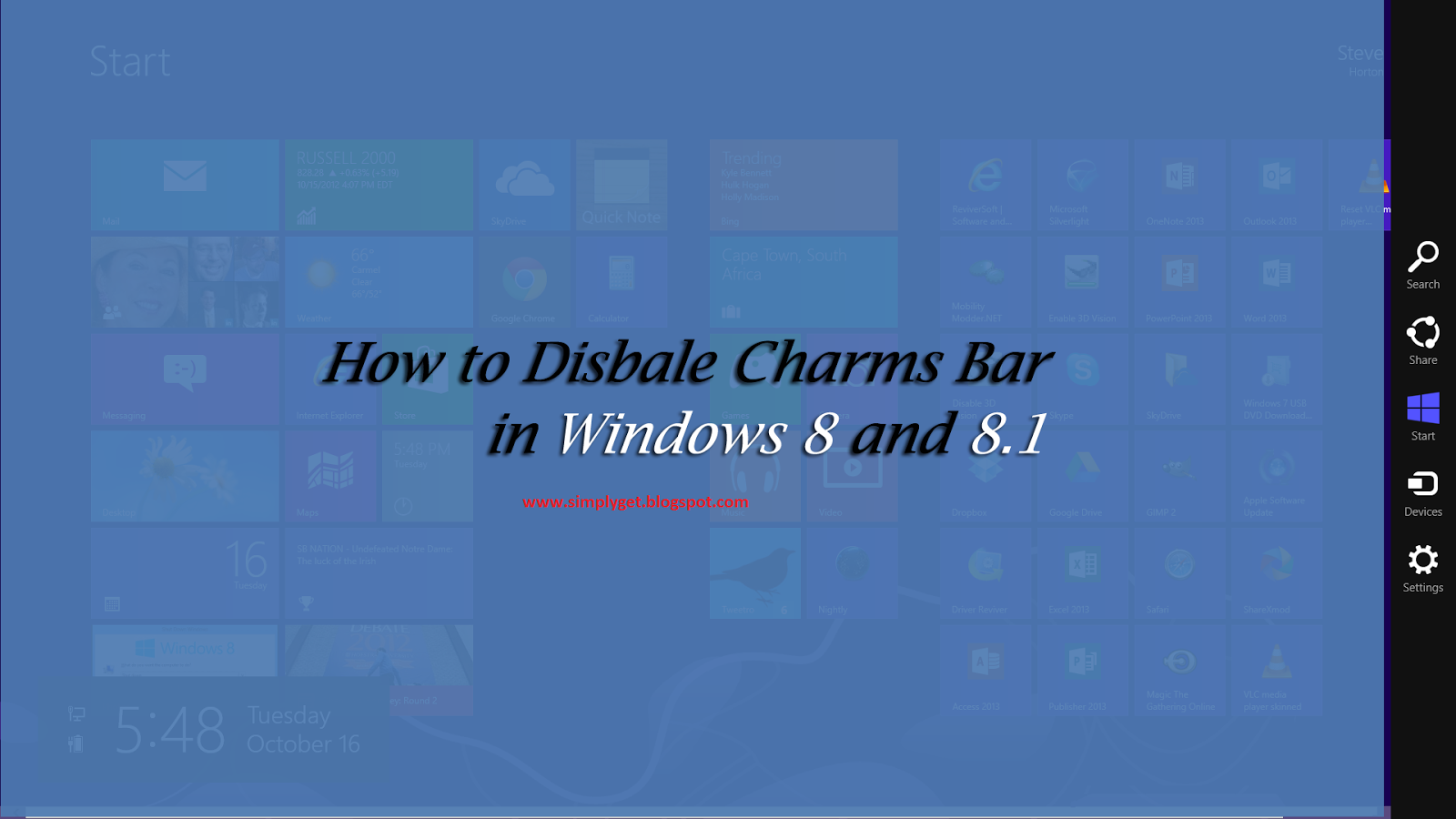
Also Read How To Disable OneDrive / SkyDrive With Just A Few Clicks In Windows 8.1 Pro
Microsoft introduced a new feature called Charms Bar with Windows 8 and with the release of Windows 8.1 also it remained same. Practically Charms Bar is indeed a very useful feature, but only when you are using touch enabled device like Windows 8 running Tablet or Notebook. For those who are using normal systems will easily get annoyed with the Charms Bar feature. It irritates the user while moving their mouse to upper or lower right corner.
Now, if you are one of those annoyed users and if you want to disable charms bar in Windows 8 and Windows 8.1 device then this guide will help you. In this guide, I have included 2 ways to disable charms bar in Windows 8 and 8.1. There is another way to do the same, but i thought to ignore it as it consumes more time.
How to Disable Charms Bar in Windows 8.1
Method 1: Use Task Bar to Disable Charms Bar
First method is simple to use and will not take much time to complete. Follow these steps to do the same.
Also Read The Best Screen Sharing Tools for Windows, Mac & Mobiles
Step 1: Right Click on Task bar and select Properties
Step 2: In the next tab, Click on Navigation Tab
Step 3: Under Navigation tab, uncheck the box with message “When I Point to the upper-right corner, show the charms”
Step 4: Once done! Click on OK button to save the settings.
Method 2: Use Charms Bar Killer
The second method is based on a third party app called as Charms Bar Killer. You can have to download and install this app on your PC, once installed it will disable Charms Bar. Follow these step to do the same.
Step 1: Download and Install Charms Bar Killer
Step 2: after installation, start the application
Step 3: The application will be minimized in system tray
Step 4: Right click on its icon and select Kill Charms Bar, Kill Top Left Corner
Step 5: (optional) if you want to keep Charms Bar disabled even after restart, then Right Click on Charms Barr Killer icon and select Run at startup.
Also Read 15 Windows 8.1 Tips and Tricks To Master
That’s it! By following the above method, you can disable Charms Bar in Windows 8 and 8.1 easily. Next time you will not be annoyed with it. Do try it and let us know your views in the comment below. Don’t forget to share this with your friends on social network.
Also Read How to Find the Person behind an Email Address
NOTE: Feel Free To Comment....





0 comments: