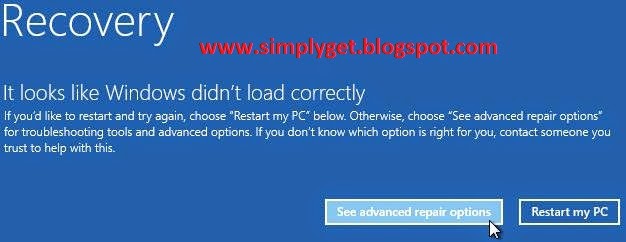
Also Read How to Block – Unblock Calls and SMS on Nokia Lumia Windows Phone 8?
No matter what kind of review Windows 8 has received, but none can deny the fact that Microsoft has done a commendable job with Windows 8 when it comes to boot time and UI of this modern OS. It’s a lot faster, it’s a lot easier to use.
Now easier doesn’t mean that a noob will become an advanced user in a day, but he can access some advanced settings easily. One of those advanced setting is System Recovery option In Windows 8.
In the earlier version of Windows we had DOS-looking advance option interface, basically a black screen with white text including options like Safe Mode etc. But in Windows 8, Microsoft has changed the basic Recovery Environment or System Recovery Option interface to modern metro styled GUI.
Also Read 10 Gmail Hacks to Help You Master Your Inbox
What you have in System Recovery Options
- Continue – Clicking on it will load windows 8 normally
- TroubleShoot – Here you can choose to Refresh, Reset or can access advanced tool in Windows 8
- Turn Off your PC – Basically it will shut your PC down
Now, the question is how to access System Recovery Option in Windows 8. In the older version of Windows pressing F8 at the time of rebooting your PC would take you to the Recovery Option, but because Windows 8 boots faster you may not be able access recovery option by pressing F8.
So, today here we have 2 methods by which you can access or get system recovery option in Windows 8 easily. We have two methods follow the easiest one for you.
Method 1: Use Inbuilt Setting
Windows 8 has inbuilt feature to restart your PC in recovery option. To do this click on
Charms Bar and then click on Settings
Now in Settings, Click on Change PC settings
Now in left side click on General Tab and look for Advanced Startup
Finally under Advanced Startup click on “Restart Now”
That’s it!
Also Read What is 2048, How to Play 2048 Game, Download 2048 Game For Android?
Method 2 : Use Shift + Restart
To get in to the System Recovery Option all you have to do is first Hold Shift Key on your Key board and then select Restart button by click on power button in Windows 8. Now your Windows 8 PC will restart in Recovery Option. From there you can select any of the three options available in Recovery Environment.
System recovery option is used to restore your Windows 8 PC to earlier point or to open in it in safe mode to troubleshoot some problem.
Anyhow, to open recovery environment your windows 8 PC should be working fine. If you Windows 8 PC is not able boot then this option won’t come up. It’s always advisable to create a windows 8 recovery drive, so that you can recover your windows 8 PC from any major problem.
Also Read How To Prepare A Smartphone, Tablet or PC For Selling
NOTE: Feel Free To Comment....






0 comments: