Dictionary applications are always convenient – whether you’re accommodating to a life in a new country, learning a language or simply wanting to check the meaning of a few words you didn’t understand in class, at work or at a gathering with friends, it’s always useful to have a dictionary at hand.
But not all of us have internet on their phones at all times, so having an offline dictionary app sounds even more like the perfect one to install. After scouring through the many dictionaries available in the app stores, in English as well as in foreign languages, we decided to put them all in one place for you. So there you go – the best 12 dictionary apps that can be used offline.
Merriam-Webster
The
Merriam-Webster app is available on Play from Google and is known to be a very smart application, according to customer reviews. The app allows for voice search, which means you can easily look up a word without having to spell it – this is a very useful feature in case you only known how to pronounce a word you heard from someone else, but are not sure how to correctly spell it.
Merriam-Webster also features synonyms and antonyms, example sentences with the words you researched, the word of the day, etc. It automatically includes data files for offline access, which is why the app is very large – over 100MB for the Android version. Although the audio pronunciation feature is not available offline, you can take advantage of all the other features without an internet connection, by simply downloading the file and installing it on your tablet or phone.
Dictionary.com
The
Dictionary.com Android app is free and very smart – it will prompt you after install to download all the necessary offline files, so you can take advantage of it without connecting to the internet. You can have access to definitions in both English and Spanish and reference words you researched in the past, by accessing the archive.
The Android app suits all devices running on this operating system, such as BlackBerry phones, most Samsung phones and many of the tablets. You do need an internet or Wi-Fi connection at the beginning, so you can download the files and install the app. Once you’re done with that, you can safely enjoy Dictionary.com offline. However, like the Merriam-Webster app, pronunciations, as well as synonyms are only available online.
Wordnet
Available on Google Play,
the Wordnet dictionary application is suited for offline use, as it comes with a huge lexical database that is downloaded once the app is installed. From short definitions to semantic relations between synonyms and synsets (sets of synonyms) to example phrases, Wordnet can guide you through everything you need.
The app running on Android is suitable for any device running on the same operating system, whether it’s a phone or a tablet. All you need to do is download and install the 11 MB application on your device and get ready to use it no matter where you are.
English Dictionary Offline 2.3
This offline English dictionary is available for free and offers definitions based on English Wiktionary. With more than 167000 words and 113000 inflected forms, the application is fast in working offline and doesn’t need and internet connection unless the word hasn’t been found in the dictionary available offline.
You can easily leaf through the available words using your finger, and the user-friendly interface makes it easy to understand where everything can be found. The English Dictionary Offline 2.3 can be used on most phones and is optimized to work on tablets; all you need to do is
download it here and wait for the installation to be done.
Arcus Dictionary
The
Arcus Dictionary app is available for free on Google Play and suits all Android devices, be them phones or tablets. Having an offline database that includes more than 165000 words, as well as definitions and synonyms for those, the app can be easily used wherever you are located.
There is only a need for internet connection at the beginning, so you can download the 6.2 MB application on the device. Once you’re done you can start taking advantage of the definitions, favorite features, sharing, hyperlinking and customization options.
QuickDic offline dictionary
QuickDic is another one of the offline dictionaries
available on Google Play. The app suits all devices running on Android 2.3.3 or any newer version of the same operating system. Having a huge database that includes mono-lingual dictionaries in German, English and Italian, as well as multi-lingual dictionaries between various language pairs, the app is fairly large – 9.1 MB and takes a while to download.
You will only need a Wi-Fi connection to download and install the application, therefore being able to use it offline at any given time. Being free and ad-free, the app suits mostly everyone, as it has Arabic-French, English-Croatian, French-Dutch, German-Esperanto, Italian-Japanese, Spanish-French and many other multi-lingual options available.
RDict offline dictionary
The
RDict dictionary app is free and works with an unlimited number of StarDict dictionaries that are available online. Thanks to its large database of words and definitions, this app can be used offline, unlike its predecessors.
Being able to translate several words at once, the light app having only 390 KB suits any device running on Android 2.2 or a newer version of the same operating system. All you have to do is install the app on your phone or tablet by connecting it to a Wi-Fi hotspot, and you’re done – now you can freely use it offline.
English ++ offline dictionary
The
English ++ offline dictionary is free to download and use on Google Play, suiting all devices running on Android 2.3 or any newer version of the same operating system. The 28 MB app comes in a total of 15 languages: Chinese, French, Spanish, Italian, Romanian, Russian, German, Portuguese, Polish, Czech, Greek, Turkish, Japanese, Korean and Arabic.
Dictionnaire Français Including favorites options for GRE, TOEFL and CAT in its paid version, the app is suitable for those preparing for competitive exams, as it allows them to practice while listening to music on their device. By simply downloading the app using a Wi-Fi connection, you can enjoy it later on wherever you are. :
Offline dictionary applications are not only available for English, but also for a variety of other languages. In case you’re getting ready for a French exam or would simply like to improve your French, the free
Dictionnaire Français might be just what you need.
Free and available on Google Play, the app comes with 110000 words and 355000 inflected forms that can be easily accessed offline. The app works on any device running on Android 2.2 or any newer version and is optimized for use on Moon+ Reader and FBReader.
Offline Swahili dictionary
Continuing the list of foreign language dictionary applications, an important one to mention if the
Offline Swahili dictionary. This one is available for Nokia devices and can be downloaded and installed for free here.
Suitable for anyone wanting to learn or improve their Swahili language skills, the app has a large database of Swahili words with their definitions and use. By simply downloading the app together with its data files, you can install it to later use it offline.
Offline Hindi dictionary
The
Offline Hindi dictionary adds up to the list of free dictionary apps available on Google Play. This one suits any device running on Android 1.6 or any newer version of the same operating system and includes a large variety of words in Hindi, which is why the file itself is quite big – 10 MB.
Suitable for anyone speaking English and willing to improve their Hindi language skills or start learning the language just now, the app is user-friendly and very easy to use. All that needs to be done is download the app using a Wi-Fi connection and once it’s installed you can easily use it offline.
Dizionario Italiano offline
The
Italian Dictionary available offline is free to download on Google Play and includes more than 40200 Italian words, as well as 56000 inflected words. Suiting any device running on Android 2.3 or a newer version of this operating system, the app has 4.3 MB and can be easily downloaded using a Wi-Fi hotspot.
Once you’re done installing the application, you can start taking advantage of the easy and functional user interface and search through the words using your finger. The app is also optimized for use on Moon+ Reader and FBReader.
NOTE: Feel Free To Comment....













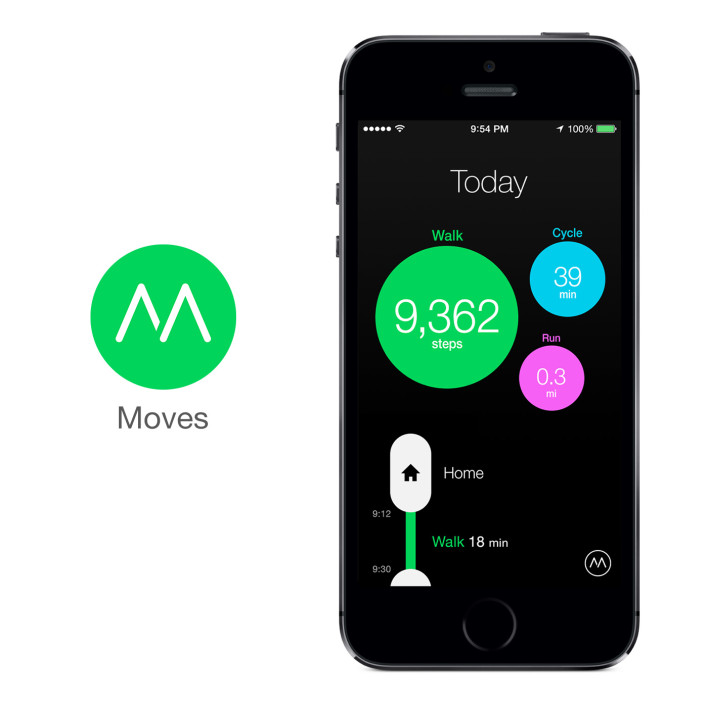

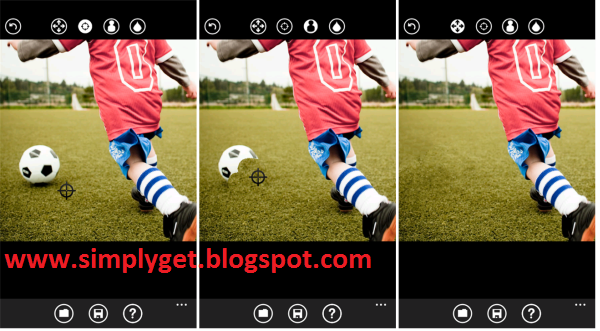












0 comments: