Now it is possible to move already installed Windows Phone apps to SD card on any Windows Phone 8.1 running smartphone. Windows Phone 8.1 brought few major improvements to the earlier version and the ability to move apps to SD card is one of them.
Also Read Eight apps to turn your life into a Videogame
This feature come in handy when we run out of internal storage in low-end Windows Phone running smartphone, but you can free some space by moving installed or existing Windows Phone apps to a microSD card.
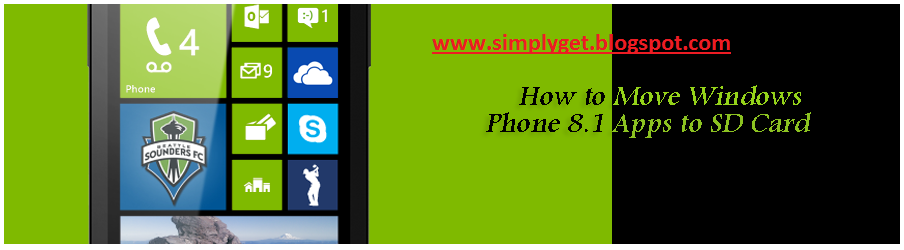
Follow this guide to know how to move Windows Phone apps to SD card on Windows Phone 8.1 smartphone.
Move Windows Phone 8.1 Apps to SD card
Note: Before you proceed with below steps, make sure that you have a microSD card of Class 6 or above as Class 4 card may not work.
Note: You can move almost every major downloaded app to SD card except few system apps which came pre-installed with your smartphone.
Also Read How To Download Torrent Files And Data Using On Smartphone
Step 1: Go to Home screen and open All Apps or Apps list
Step 2: Now tap on Settings
Step 3: Tap and open Storage Sense
Step 4: Next, tap on Phone and wait until it updates the data
Step 6: Once done, tap on Apps + Games
Step 7: Now you have to select an app that you wish to move
Step 8: Select your app and tap on Move to SD button
Step 9: That’s it! Now your app will be moved to SD card.
Note: Wait until your apps are successfully moved to the SD card. It may take several minutes depending upon the size and transfer speed.
Note: You can also move all movable apps at once by tapping on select all and then Move to SD.
Also Read How To Block Ads In Android Apps, Games And Browsers
Moving Apps from SD card to the Windows Phone
Step 1: Open All Apps and tap on Settings
Step 2: Open Storage sense
Step 3: Tap on SD card
Step 4: Next, tap on Apps + Games
Step 5: Now find your app that you want to move back to the phone, select it and Tap on Move to Phone
That’s all! By following the above steps, you can move Windows Phone apps to SD card and can also move SD card apps back to Windows Phone.
Also Read Hide Apps and Games Icons on iPhone 5 in iOS 7 Without Jailbreaking
NOTE: Feel Free To Comment....





0 comments: