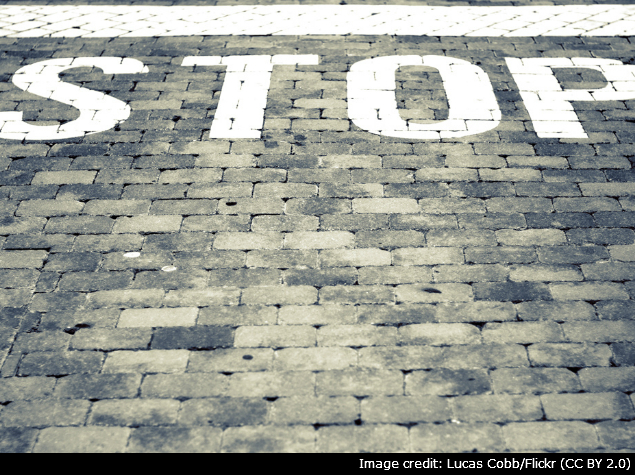
Also Read How to Turn Off Narrator When Windows Phone is Locked?
Most people love Gmail, or are at least using the service, but it's not perfect. You can't block people with a single click, unlike on Facebook. If you've simply been getting too many emails from a website, you might be better off looking for an unsubscribe link in the email to stop those mails.
If you're sure that you're done with mails from that email address, then you can set up a filter to delete the mails on their way to your inbox, with the following steps:
1. Open Gmail > sign in > click the tiny down arrow (next to the blue search button) on the search bar at the top.
2. In the From field, type the email address you want to block. You may type a specific email address (xyz@abc.com) or an entire domain (@abc.com) > click Create filter with this search > check Delete it > click Create filter. This will send those emails directly to the trash folder. You won't get any notifications for these emails and they will be deleted forever 30 days later.
3. If you have an offending email open, you can click the down arrow next to the reply button on the top-right of the message > Filter messages like this. Now follow the instructions in the previous step.
Gmail doesn't offer a way to let you stop emails from being sent to your email address, so if you want to block emails from certain addresses, the method mentioned above is your best bet.
Also Read How to Upload Videos to YouTube from Windows Phone 8.1 Smartphone?
NOTE: Feel Free To Comment....





0 comments: