
DLNA is a very popular term used by all major consumer electronics companies on their products. Everything from media players to televisions to phones are said to be DLNA ready. Based on the talks we’ve had with a lot of people, it’s clear that quite a few people have a basic idea of what DLNA is, but haven’t practically tried it out. It’s because traditional methods have worked in the past and users seem to have grown comfortable to using those tools. Before we actually get into the process of setting up DLNA at your home, here’s a brief introduction to what DLNA is.
What is DLNA?
For those who’ve only seen the logo stamped on their products or have heard about them in product brochures, DLNA is a technology or standard that allows playing of content between devices connected over a network. The whole point of DLNA is to enable devices, no matter what the brand and what the product is, to communicate with each other.
What devices do I need to use DLNA?
Streaming of media usually takes place between computers, notebooks, tablets, smartphones, TVs and media players. Of all these devices, DLNA compliance is important to hardware, such as TVs and other kind of media playback devices. Of course, televisions that support DLNA will have network capability, too.
Most network capable TVs are DLNA compliant
If you already have a television, make sure that it is network enabled, in the sense that it has an Ethernet port or maybe Wi-Fi capability. If you’re looking to buy a new television, make sure that it supports DLNA and also playback for most popular formats.
Which devices can stream to each other?
In every DLNA set-up, a device can be set up to be a media player or a media source. So, there are a number of combinations in which you can stream media. For example, you can stream media from a PC to a phone, phone to a PC, PC to a TV, one PC to another PC and so on. DLNA isn’t designed to merely stream media, it can also be used to remotely control devices and push media from one device to another. This means, you can use the phone to list all the media on a PC kept in another room to a TV kept in the living room, for example.
Now, let’s look at how exactly to go about doing this.
What do you need?
Like we said, there are a number of scenarios that you can set-up at your home, but we’ll look at a typical scenario where the user has a television that is or is not network capable, a PC and a mobile phone.
You’ll of course need a Wi-Fi router that’s connected to your devices. Preferably, connect the TV and desktops using wired connections to keep data transfer speeds as high as possible. Wi-Fi can be a little slow when you stream high-definition content that requires a lot of bandwidth.
Share stored media on a desktop or a notebook
In almost all cases, you’re likely to use a desktop PC or a notebook to share media. All of the media, be it photos, music or videos are likely to be present in some folders on a computer. We need to first enable file sharing on Windows, for DLNA. We recommend using Windows 7 to do this, but older versions of Windows, such as Vista and Windows XP can also use it.
Adding media to folders and libraries
Adding media to libraries on Windows 7
The first step is to make sure that your media folders are shared on Windows 7, which has libraries that can be customized to include these folders. To do this, first right-click on a folder, say a folder with photos in it and click on the Include in library item, then choose the kind of media it is. If it were photos, add it to the Pictures folder. This makes it easier to browse media from other devices.
Giving access to your devices
Allowing devices access to the media
Once we have our media folders configured, and once we’ve connected our devices to the network, the easiest way to enabling media sharing on your Windows 7 PC or notebook is by pressing the Start button and then typing Media streaming options. Here you’ll see a list of devices that are capable of streaming media. Choose the ones you want to allow. There’s a drop down menu that lets you do that. You can also customize the permissions by only allowing certain devices to play media from that folder. Remember that they won’t appear if they aren’t connected to the network or powered on.
Setting up media sharing on an Android phone
While TVs are advertised as being DLNA capable, pretty much any Android phone with Wi-Fi capability should be DLNA capable. All you need is an app to work it. There are plenty of free ones in the market. We’ll be using BubbleUPnP for this demonstration purpose. Head over to the Android market and download it for free.
Streaming media between devices
Here’s when you start making sense of DLNA. If you head over to the Devices tab on the app, you’ll find options to select the renderer and the library. The renderer is the device that will play the videos and the library is from where the videos will play. Here you can choose to play videos from say, your laptop or desktop and choose the television as the renderer. You can choose one of the many combinations available to you, depending on how many devices – source and players you have set-up at your home.
Setting up DLNA on your phone or tablet
Click on Library and you’ll be able to see the contents of the folder. If you chose your own phone or tablet as the source, then you’ll be able to click on one of the music, video or images on your device and see it on the television. If you chose a remote desktop or laptop as the source, you’ll be able to list all those files, even add files to a playlist and stream them to another device.
Of course, you still have the option to simply use television to stream media directly from a notebook or a DLNA network storage device.
Why use DLNA?
DLNA makes it much simpler to use and things are more transparent. There are other advantages as well. On a standard television, you’d have to stop playing a movie and focus on the user interface to find a movie on a remote PC. With DLNA, you can use your phone and queue up media without taking your focus off of the movie being played on the TV. If you don’t have a TV that’s network enabled or DLNA enabled, then you have the option of setting up an HTPC, using software such as XBMC that acts like a DLNA client and lets your phone and other devices communicate with it.
NOTE : Feel Free To Comment...


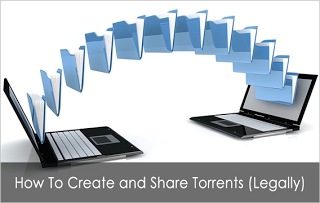





















 Sony Xperia Z2 smartphone with 5.20-inch 1080x1920 display powered by 2.3GHz processor alongside 3GB RAM and 20.7-megapixel rear camera.
Sony Xperia Z2 smartphone with 5.20-inch 1080x1920 display powered by 2.3GHz processor alongside 3GB RAM and 20.7-megapixel rear camera.




0 comments: