Email services which are Web-based, take great precautions to ensure that only you can see your messages. They do this by many means; you may have to enter your password every time you check your mail or you may be forced to log off automatically after a period of time. But, you can also have a say in how your own security is managed.
Also Read How to Download Your Orkut Scraps, Testimonials, and Photos
It is sensible to empty your browser’s cache of visited web pages and your passwords as well as clearing the browsing history or cookies, if you use a web-based email service from a public computer. If you don’t clear your private data, another person that is using the same computer you did, may be able to see some of your private data.
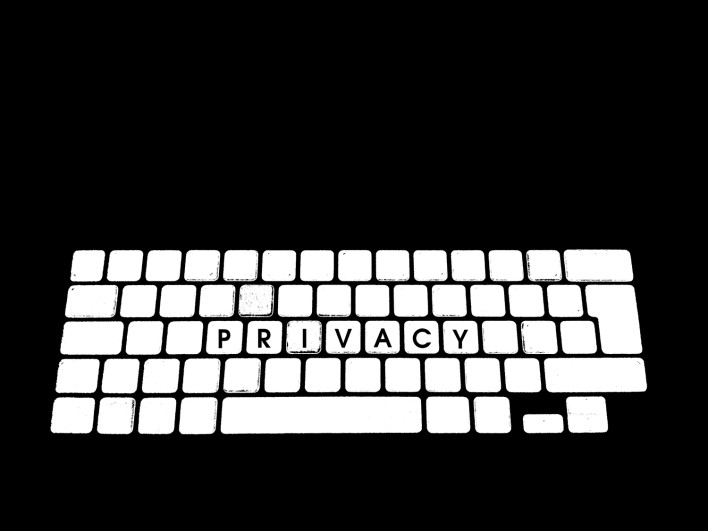
Removing your Private Data, Emptying your Cache and Removing your Cookies will help keep your data safe.
Download Firefox Latest Version From here....
To delete your personal cookies, browsing history, cached web pages or passwords and other personal data after using a web-based email service using Mozilla‘s Firefox’s browser:
1) Select Tools/Clear Private Data from the menu.
2) Make sure Browsing History, Saved Form and Search History, Cache, Cookies, Saved Passwords and Authenticated Sessions tick boxes are checked.
3) Click Clear Private Data Now.
4) Close Mozilla Firefox.
If you want to clear your private data automatically when you exit Firefox, complete the following:
1) Select Tools/Options from the menu.
2) Go to the Privacy tab.
3) Make sure the ‘Always clear my private data when I close Firefox’ check box is ticked.
4) Click Settings
5) Choose the data that you want erasing and click OK.
6) Close the configuration dialog.
Now the next time you browse the Internet with Firefox your private data will be automatically erased.
Also Read Micromax A190 With Hexa-Core Processor Leaked in Press Renders
NOTE: Feel Free To Comment....





0 comments: