
Love ‘em or hate ‘em, browsers are your window to the Web – be it on your laptop, tablet or pocket rocket. While you may well be one of those unfussy types who would get by just as well on Chrome or Firefox as you would on Dolphin or Opera, equally you may have many different needs from a mobile browser.
So, we took a look at some of the biggies, and some of the not-so-biggies on Google Play to see what’s what, and what features you could be missing out on by sticking to your browser guns.
Firefox
Similar to Chrome, Mozilla’s Firefox browser lets you sync up all your data and preferences, including bookmarks, passwords, history, open tabs and add-ons. It works across devices, including your desktop, so this is a big win for Firefox.
Moreover, Firefox still provides support for Flash for those with Flash installed on their device. As with Chrome, Firefox is WebRTC-enabled for the future and it has long-provided add-ons and extensions to help enhance your mobile browsing. Want to block ads, or place a ‘Quit’ button in the main menu? You got it.
You have a private-browsing tab that is easily activated, though Do Not Track is off by default. And you also have to delve right in to the settings to clear any private data.
It’s also worth pointing to a couple of neat little ‘tricks’ within Firefox that you may simply have never noticed. Reader Mode, actioned by clicking the little ‘book’ icon in the URL bar, strips out all the junk from a page to present you with a clean view of the text. And Guess Session mode lets you lend your phone to a buddy, who can then use the Internet without compromising your (or their) data.
Firefox is a great, feature-rich browser that offers a brilliant alternative for those wishing to steer clear of the clutches of Google. Speaking of which…
Chrome
Chrome is brought to you by Google, and Android is brought to you by Google too. Ipso facto, Chrome is your best browser bet on Android, Right? Well, yes and no.
Perhaps one of the main benefits of Chrome is that it’s available on your desktop and your mobile, meaning you can sync tabs and bookmarks across platforms, and there’s autofill and password-syncing too. There’s no question it’s massively convenient for those seeking a seamless switch between their laptop and smartphone.
Moreover, Chrome is fast and is nice to use – just try swiping away those unwanted tabs in Chrome, or pulling down to launch a new tab.
However, Chrome offers no support for Flash videos, and it only works with Android 4.0+ anyway. That isn’t a massive issue, but it’s thought that around 20% of Android users are still on versions 2.2-3.2 – however it’s probably safe to say they’re perfectly happy with the stock Android browser anyway.
Then there’s incognito mode (or ‘porn’ mode) for all your ‘private’-browsing needs, and it’s WebRTC-enabled for whenever Web-based video- and audio-communications become the norm.
Privacy is an increasing concern for many people. Aside from incognito mode, which
is easy to activate, Chrome
does support Do Not Track to block tracking of your online browsing behaviors, but it’s off by default – so you have to activate this. That all said, third-parties aren’t required to obey your ‘don’t track me’ requests anyway, so how much of an issue this
really is, is up for debate. Also, you do have to dig quite deep into Settings to clear your browsing data – this could be much further to the forefront.
All-in-all, Chrome is Chrome – it’s fantastic at synchronizing your online browsing across platforms, and there’s not too much to fault with it really – beyond any apprehensions you may have about Google knowing too much about you. And in fairness, that is a concern many people have.
Maxthon
Maxthon’s core selling-point is its cloud-based, cross-platform credentials. Indeed, not only is it available for Android, but it has a version for Mac, Windows, iOS, Kindle Fire and Windows Phone. Good going, if you ask us, as it lets you sync and centralize all your online browsing exploits irrespective of the device you’re using.
Purely as a standalone Android browser, however, Maxthon is great too. On the main homescreen, you have quick access to your favorite sites and a bunch of so-called ‘NewsBites’ – basically an RSS feed of news from a selection of publications. These can be edited and moved around.
From the main menu, you have quick access to private browsing mode, night-mode (darker screen) and a data-saving feature that switches image-loading off.
Other features include ‘Fetch Mode’, which automatically loads the next page of a site in the background, so when you tap forward, you don’t have to wait for it to load. It’s a nice touch for sure.
Similar to Firefox, you also have quick access to reading mode directly from within the URL address box – clicking the little book icon strips all the garbage out and leaves just the text you wish to read.
As noted already, signing in to Maxthon lets you sync all your browsing via ‘My Cloud Tabs’, which works seamlessly across all the platforms I checked it on, while Cloud Push also supports the sharing of texts, images, links to other devices too.
In addition to supporting Flash video, Maxthon also has a handful of add-ons that lets you extend its usability, including a screenshot assistant, RSS Reader and bookmark backup.
Opera
Opera is one of the stalwarts of the mobile-browsing sphere. Indeed it’s a dependable, uber-popular browser, with a few tricks up its proverbial sleeves, as it seeks to set itself apart from the pack.
For example, ‘Off-Road’ mode taps the same compression technology as its little brother, Opera Mini (see below), to expedite page-loads when your Internet connection is patchy, or when you’re using a lower-end device. Of course, this will preclude many modern Web features from working, but there’s always going to be a trade-off in such situations.
Then there’s the neat ‘Speed Dial’ feature, which is worth a mention too.
In the simplest terms, Speed Dial is like a visual bookmarking system, one that lets you drag related items onto each other to create a group of bookmarks – ‘folders’, for want of a better word. It’s much like how you create folders of apps on the iOS homescreen. And right next to that, the ‘Discover’ feature delivers a curated list of news articles from your region – you can select the country and topics of interest (e.g. ‘Arts’, ‘Sport’, ‘Business’). It’s like Flip board, but baked in to your browser.
With one eye firmly on the future of Web communications, Opera was recently served with WebRTC support. And you’ll also be pleased to know that, as with Chrome and Firefox, Opera lets you sync all browser data, bookmarks, Speed Dials, passwords, and more between your computer, tablet and mobile phone, thanks to Opera Link.
Opera is a genuinely great browser – not much more to say, really. Though we should note that, as with Chrome for Android, this specific incarnation of Opera is only available for Android 4.0+.
Opera Mini
Opera Mini is a little bit like its big brother, Opera, insofar as it’s made by the same Norwegian company. But from a user perspective, the similarities pretty much end there.
Yes, you can connect up your settings, bookmarks, and so on from other devices using Opera Link, but it doesn’t have features such as ‘Discover’, while Speed Dial is decidedly less slick.
That said, Opera Mini is more about being fast and efficient for those on poor connections, or using lower-end devices, letting you choose whether to load images or not (and their quality), opt for a single-column view, and more. It’s about simplicity and saving money via its data-compression technology.
Plus, for a ‘simple’ browser, it still packs in a fair amount of features, including a Smart Page for news and updates from your social networks, as well as saving pages for reading offline later.
Dolphin
Along with Opera, Dolphin is one of the oldest and most-popular third-party browsers for Android – indeed, it claims more than eighty million downloads, which isn’t to be sniffed at. Dolphin is a genuinely beautiful Android browser, particularly since it was given a massive lick of paint last summer.
Dolphin offers a similar speed dial-style visual book marker to that of Opera, and it’s easy to switch between tabs. On that point, Dolphin was one of the earliest browsers to enable tabbed-browsing on Android. So there you go.
But where Dolphin sets itself a part is via the neat little pop-up menu that serves up a number of options – one of which is based around the notion of gestures. You simply draw a gesture on the screen, for example an ‘F-shape’, and associate that shape with a particular URL or browser action, and you will be able to initiate that action by using that gesture.
In addition to gestures, ‘Sonar’ mode lets you use your voice to search the Web, while a tonne of add-ons lets you enhance the browser. This includes extensions such as
Dolphin Reader, which strips out the junk and brings a Firefox-style reading mode to your device.
The one downside for me, and probably many others, is that it doesn’t have a desktop-based counterpart, which means it’s not quite as easy to sync up your browsing actions across the board. That said, as of an update last year, Dolphin replicates desktop-mobile syncing with its Chrome, Firefox and Safari extensions, allowing you to send tabs, images, phone numbers and even directions between platforms. But from my own experiences, Dolphin Connect is really not as seamless as something like Firefox Sync.
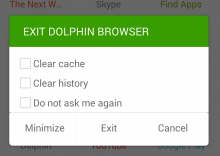
One final point worth noting too. When you exit the Dolphin browser, it makes it easy for you to clear your cache and history by throwing up this dialog box – you can configure it so this doesn’t happen every time, however.
All in all, Dolphin is a great browser.
Dolphin Zero
Dolphin Zero is a (very) stripped-down version of the standard Dolphin browser, and it has one key focus in mind. When you first launch the app, you’re left with no doubt as to Dolphin’s core raison d’être – its strapline ‘Leave No Trace’ heads up a list of things that it automatically deletes when you tell it to.
Although any passwords you’ve entered remain if you simply close the browser to peruse other apps on your device, if you physically hit the ‘Exit’ button, a metaphorical shredder will pop up and tell you that everything in the previous session has been destroyed. Moreover, Dolphin Zero uses
DuckDuckGo – a privacy-focused search portal – as its default engine.
Dolphin Zero is about as basic a browser as you’ll find, but it serves its sole purpose well and works as described.
Note: For the super-paranoid, you might want to check out Orweb (for which you’ll need to install Orbot too) – it may not be the slickest or fastest browser in the land, but it does a good job of keeping you anonymous on the Web.
Next
The Next Browser for Android is perhaps less familiar from a brand perspective, but it is a gem.
This browser comes courtesy of the same folks behind Go Launcher for Android, and while Next has clearly borrowed ideas from its more established mobile counterparts, that shouldn’t be held against it.
As with Opera and Dolphin, there is a colorful favorites screen which can be configured, while ‘Top Sites’ and ‘Recent Tabs’ serve up quick access to your recent browsing activities.
Next also has the usual familiar features, including incognito mode, while extensions let you access a range of enhancements. It sports offline reading too and, as with Opera, there’s a Flipboard-esque RSS feed of news and articles that can be tailored by the user.
Next is a lightweight browser that packs a punch. Granted, it is mobile-only and you will be limited in terms of desktop-mobile syncing. However, a
Chrome extension circumvents some of these issues, letting you synchronize your bookmarks.
Next is a great browser and it’s lightning fast. In terms of fully-unique features, it perhaps doesn’t do anything overly WOW, but it’s lovely to use.
Link Bubble
Link Bubble brings something a little different to the mobile browsing table, as it sits in the background waiting to ‘intercept’ as you click on links from any app on your phone.
It’s worth noting here that there is a free and a Pro version of Link Bubble – to get the full benefits, you’ll probably want to pay five bucks and upgrade. While it is a shame you have to spend MONEY here, we think Link Bubble brings enough ‘difference’ to the browsing sphere to make this not an issue. And yes, it’s the Pro version we discuss here.
Let’s assume you’re browsing your feed in the native Twitter Android app, and you see a link to a photo on Instagram. Link Bubble will automatically start loading that in the background (when you click it), meaning you don’t have to sit starting at ‘redirect’ screens on your phone, be it a redirect to the Instagram app (if you have it installed) or Instagram on the Web. The same goes for any links from Facebook, Airbnb, Evernote, Dropbox…basically any app.
You’ll see the icon for the site/app in question in a little bubble at the side of your screen, and you simply tap this, and it pulls up the content of the link within the Link Bubble browser. It’s more like a ‘skin’ that’s pulled up over the app/web page behind it (see image below on the right).
The more links you load, the more floating bubbles you’ll have – which are kind of like ‘tabs’ from a traditional mobile browser.
Moreover, long-pressing a bubble lets you carry out other actions – for example you can drag it to share directly to your Pocket account to read later, or the broader ‘share picker’ function to send it to any third-party app, including Twitter, Facebook or Gmail. You can configure the settings for these, so that ‘Pocket’ actually becomes Buffer, Dropbox, Flipboard, Evernote or many others.
Link Bubble is a new entrant to the browser space having only launched this week, but we expect this to rack up a fair few fans in the days and months that follow. Oh, and one last thing – it’s only compatible with Android 4.1+.
UC Browser
UC Browser has been around for a while, and with tens of millions of downloads under its belt on Android alone, this is among the most popular browsers out there.
Just today, browser-maker UCWeb revealed it has had 500 million downloadsacross the board (all platforms), though it’s biggest in China and India. Out of the box, UC Browser doesn’t bring too much more to the table than what’s already been covered, but it does pack a punch from a features’ perspective. I’ve used it on-and-off for a few weeks, however, and it’s always been a little on the sluggish side for my liking.
The main homescreen is a bit ‘busy’ for me too, and there doesn’t seem to be an easy way of editing this in the free version. At any rate, the main menu pops up from the bottom and offers a nice departure from others out there, letting you scroll horizontally between ‘General’, ‘Preferences’ and ‘Tools’.
Where UC Browser really comes into its own, however, is as a file- and download-manager – it lets you download multiple files simultaneously in the background, and continues downloading if your Internet connection is interrupted. The File Manager itself gives you easy access to all your, well, files and shows you how much space they’re consuming on your device.
Throw into the mix personalization via add-ons, and a very useful Speed Mode that automagically loads the best version of a website to suit your device and network, then it’s easy to see why it’s proven so popular. Design and layout wise, it has a lot in common with
Tencent’s One Browser, though we’re sure that’s entirely coincidental.
NOTE: Feel Free To Comment....




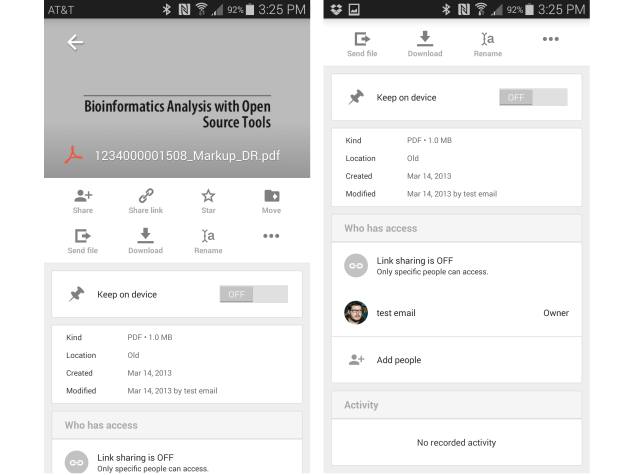








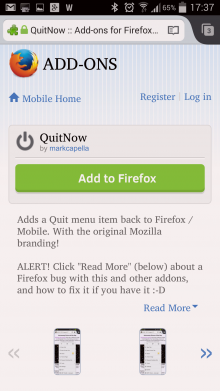
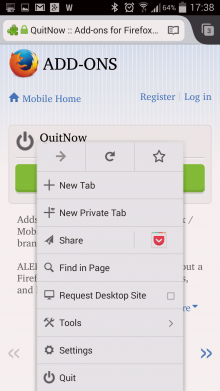
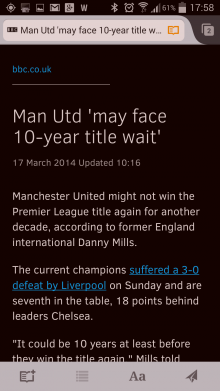

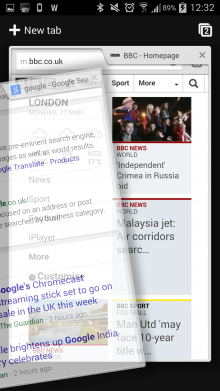
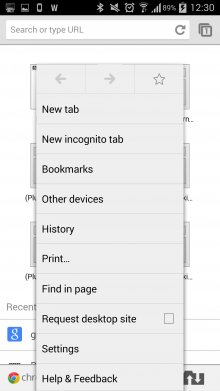

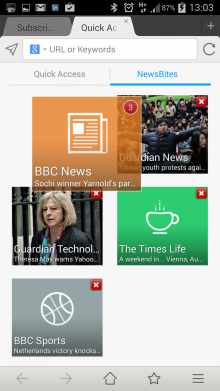
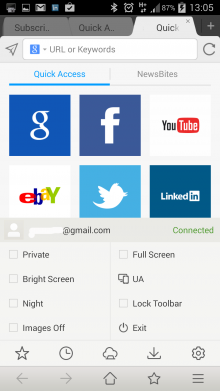
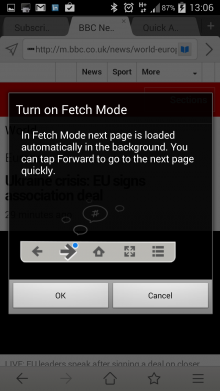
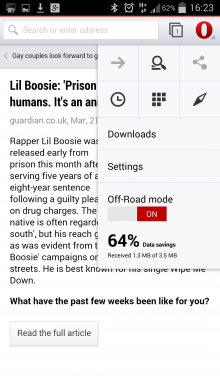
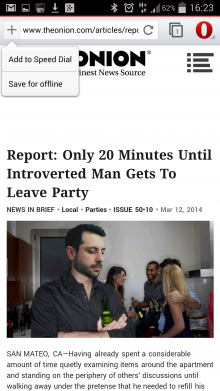
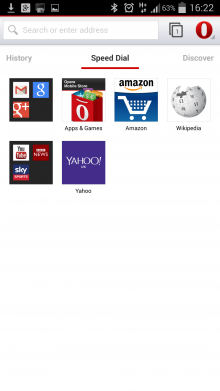
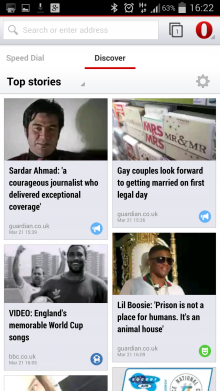
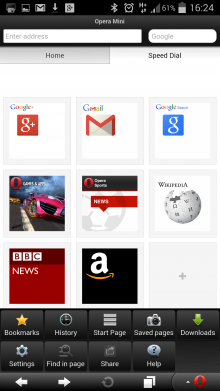
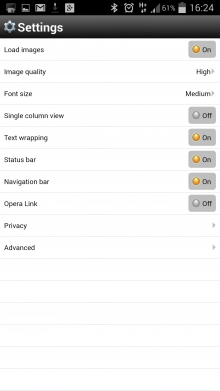
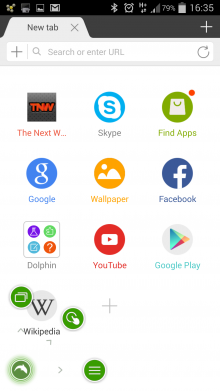
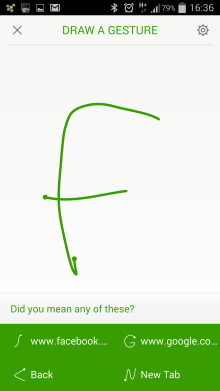
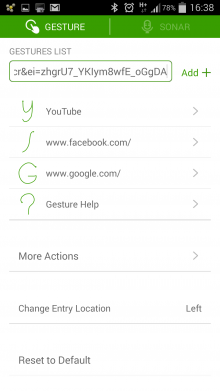
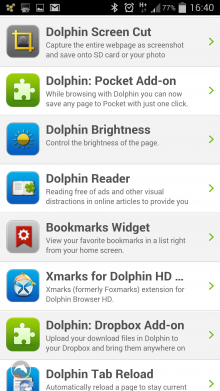
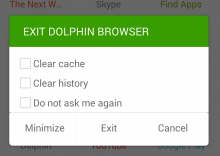
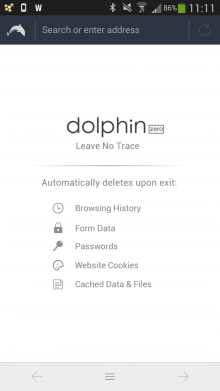
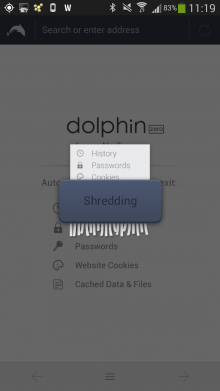
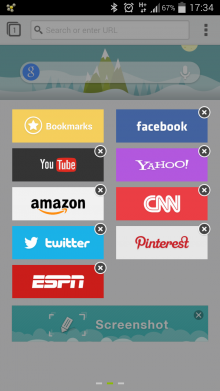
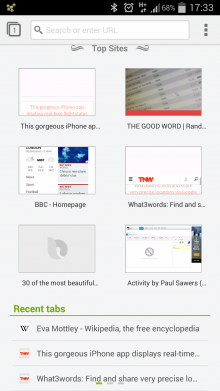
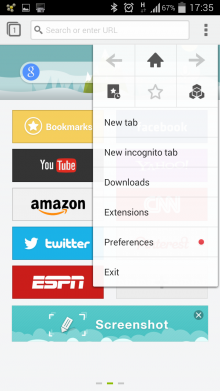
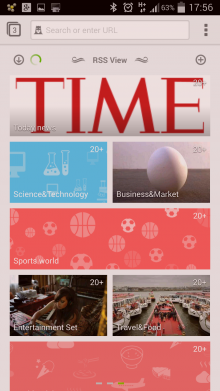
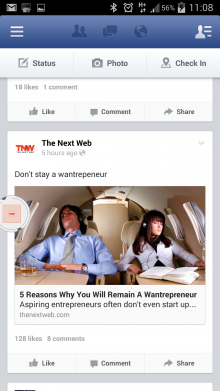
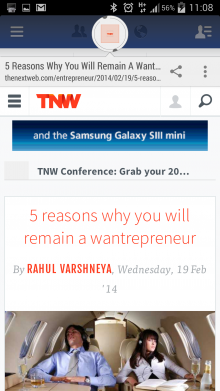
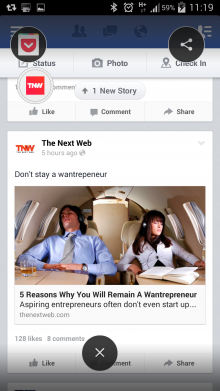
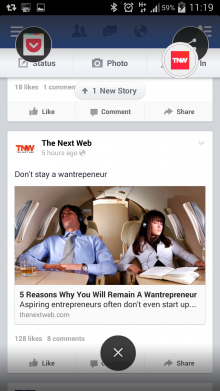
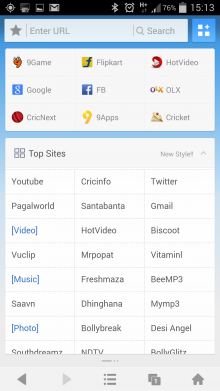
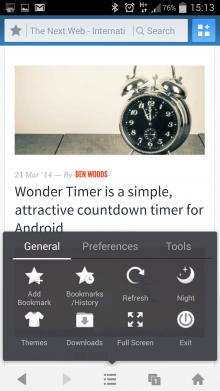
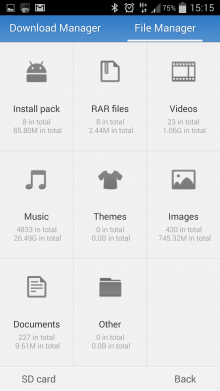
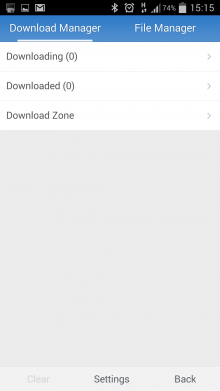










0 comments: